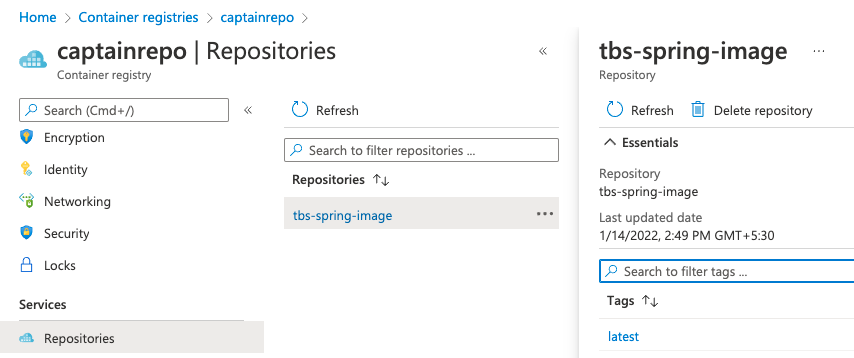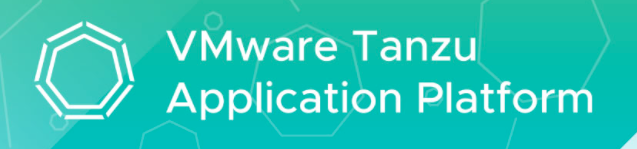
Overview
Tanzu Application Platform is a packaged set of components that helps developers and operators to more easily build, deploy, and manage apps on a Kubernetes platform.
Prerequisites
- A Tanzu Network account to download Tanzu Application Platform packages.
- A container image registry, such as Harbor or Docker Hub with at least 10 GB of available storage for application images, base images, and runtime dependencies. When available, VMware recommends using a paid registry account to avoid potential rate-limiting associated with some free registry offerings.
- Registry credentials with push and write access made available to Tanzu Application Platform to store images.
- Network access to https://registry.tanzu.vmware.com
- Network access to your chosen container image registry.
There are some optional prerequisites as well, refer to official doc for more details.
Create AKS Cluster
- Steps to create AKS cluster is documented here (includes kubectl, gcloud CLI), but to install TAP you need instances with min 8 GB of RAM across all nodes available to Tanzu Application Platform. So ensure to deploy GKE cluster with below min config:
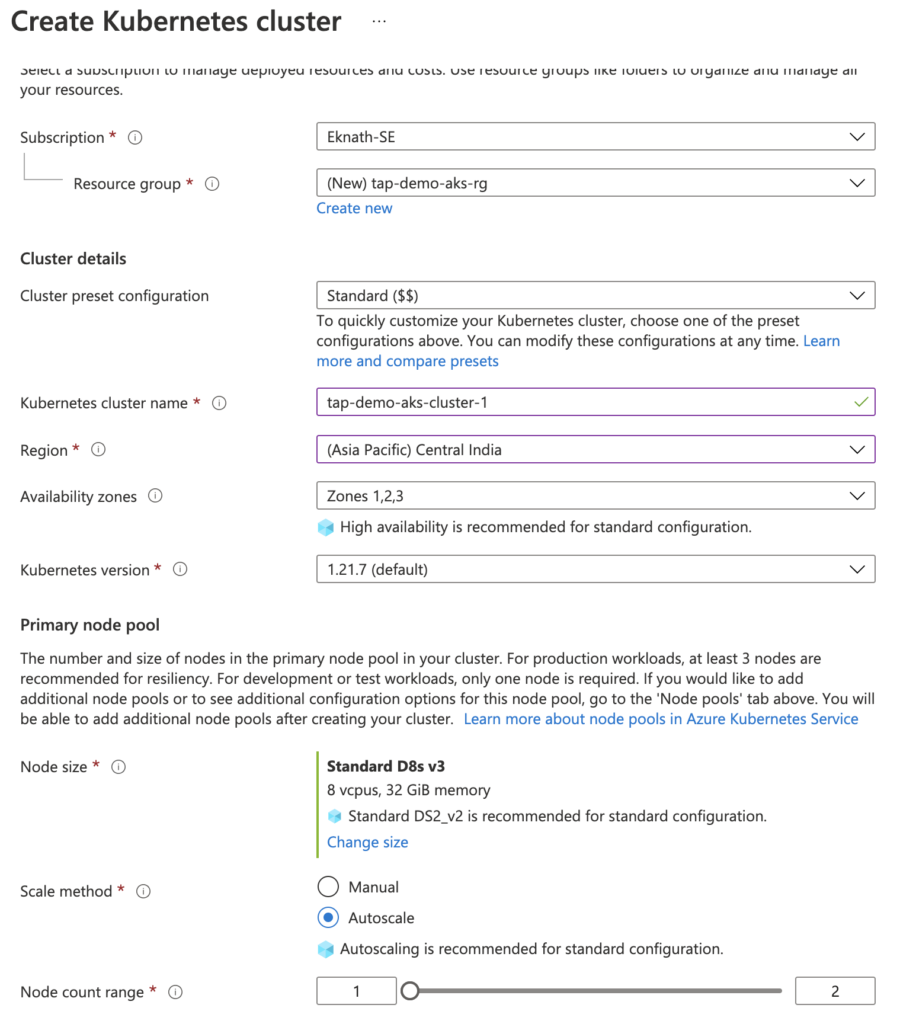
- Once the cluster is created and status turns green, click on the cluster > connect > “Run the following commands”
Install Tanzu CLI, plugins
Install Tanzu CLI
Sign to Tanzu Network and accept below EULAs:
- Cluster Essentials for VMware Tanzu
- Tanzu Application Platform
- Tanzu Build Service and its associated components:
Sign in to Tanzu Network , Download tanzu-cluster-essentials-darwin-amd64-1.0.0.tgz (for OS X) or tanzu-cluster-essentials-linux-amd64-1.0.0.tgz (for Linux) into local machine and copy to destination jumpbox using scp or download directly using pivnet cli.
Sign in to Tanzu Network , click on folder tanzu-cli-v0.10.0 and download tanzu-framework-bundle-linux (for Linux) into local machine and copy to destination jumpbox using scp or download directly using pivnet cli.
Install Docker
- Refer to Docker page to get the detailed steps of Installing Docker.
Create ACR (Optional):
In this demo, I will be using ACR (Azure Container Registries) to store the images. You can deploy the application with images located in any registry of your choice.
- Login to Azure portal > Container registries > Create container registry
- In Resource Group, create new as shown below and give it a name
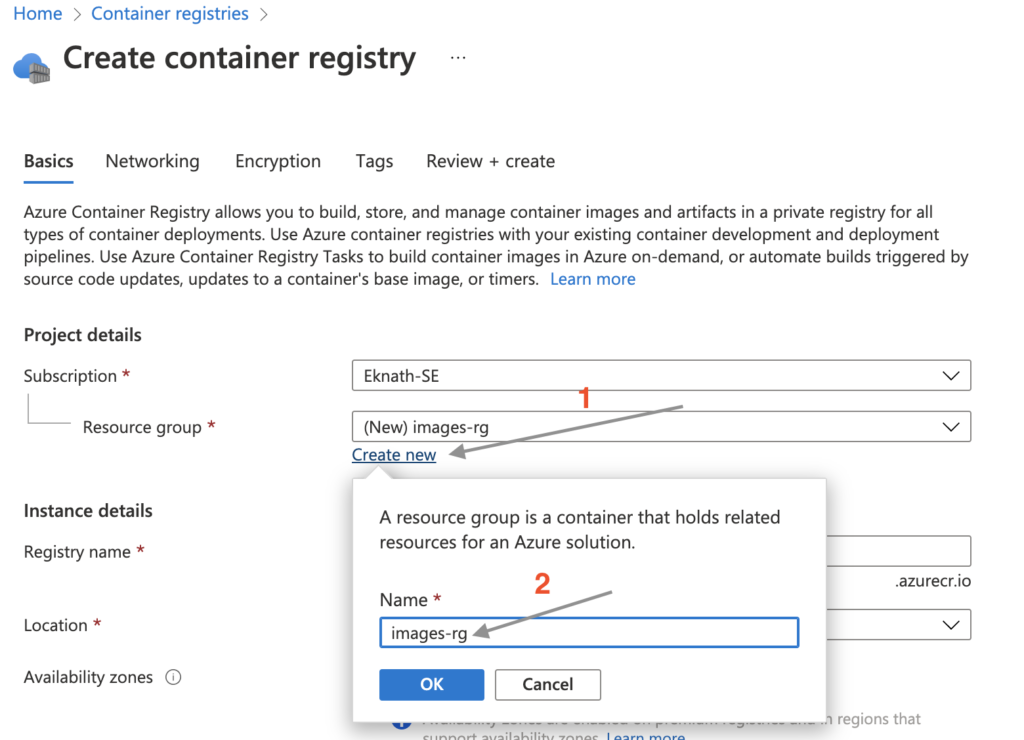
- Give a registry name and select the Location from drop down.
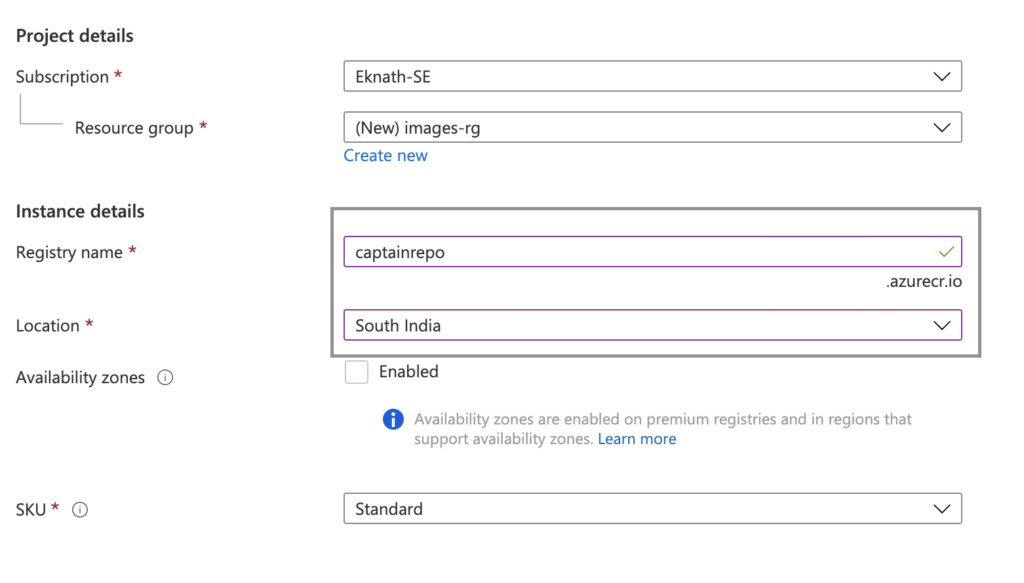
- Review + Create
- Create
Once registry is successfully created, navigate to container registries > click on created registry > Settings > Access keys > Enable Admin user to get the password and collect below to authenticate using docker login, save it for future ref which will be used in TAP values file in later sections:
-
-
- Login server
- Username
- password
-
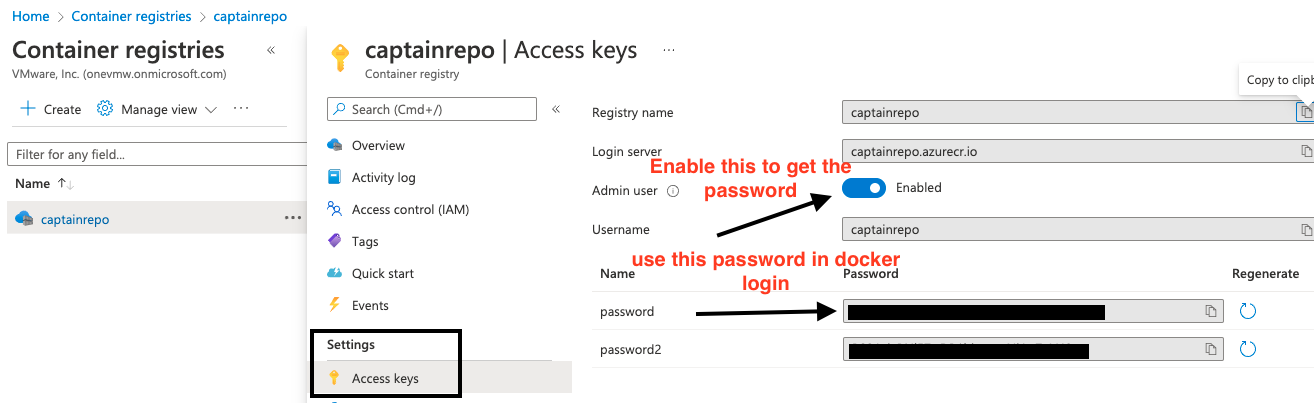
- Login to Azure portal > Container registries > click on registry > Repositories
- Image pushed in previous step can be seen here