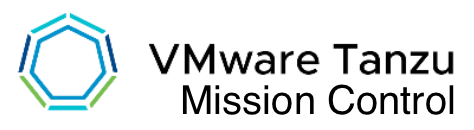
Overview
Tanzu Mission Control is a centralized management platform for consistently operating and securing your Kubernetes infrastructure and modern applications across multiple teams and clouds, With TMC you can manage entire Kubernetes footprint, regardless of where your clusters reside. In this post, I will take you through the steps to register management cluster in TMC that is already deployed on vSphere and followed by workload cluster creation through TMC console.
- As shown below, there are no clusters exist and we will create one shortly.
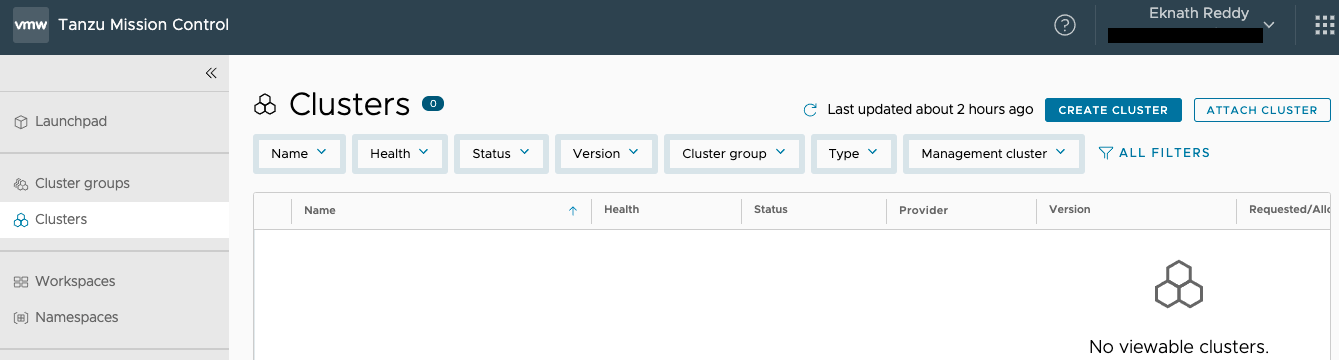
Register Management Cluster:
- Login to TMC console > select organization (from dropdown of change organization)
- Optional: Create a cluster group by navigating to > Cluster groups > Create cluster group : provide Name and optional fields Description and Labels > Create
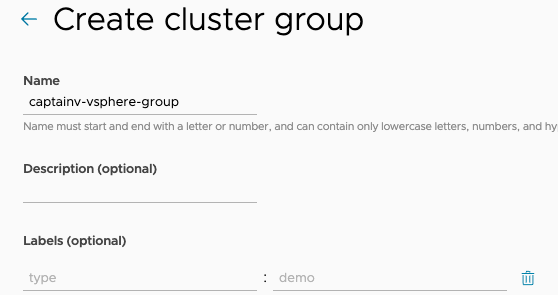
- In left menu select Administration > management clusters > Register management cluster > Tanzu Kubernetes Grid
- Fill the details:
-
-
- Name and assign
- Name:
- Default cluster group for managed workload clusters:
- Description (optional):
- Labels (optional):
- Next
- Name and assign
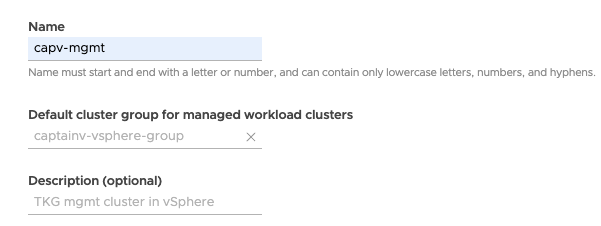
- Proxy (Optional)
- Register:
- copy the URL as shown below or expand the yaml to get the code that need to be run on management cluster.
-
-
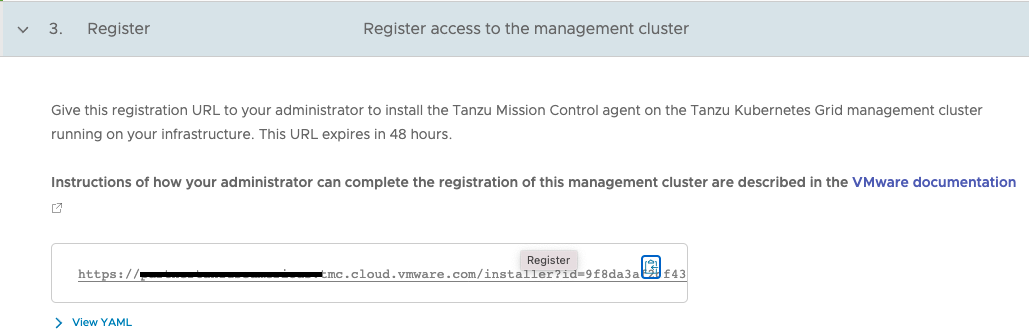
Install TMC agent
- To verify the registered management clusters: Navigate to Administration > Management clusters >
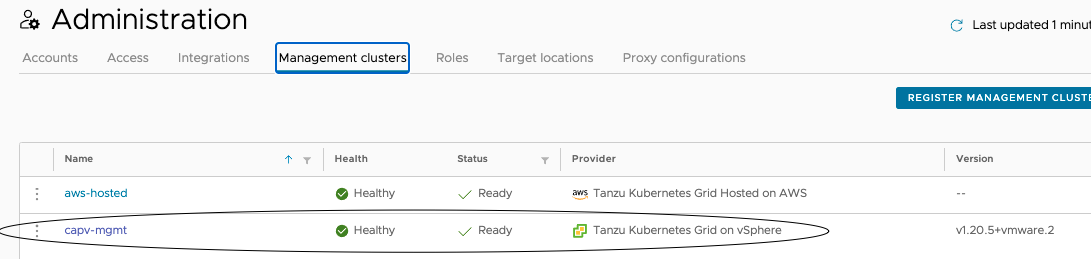
- Click on management cluster to check the dashboard, health, policies, workload clusters, access etc ..
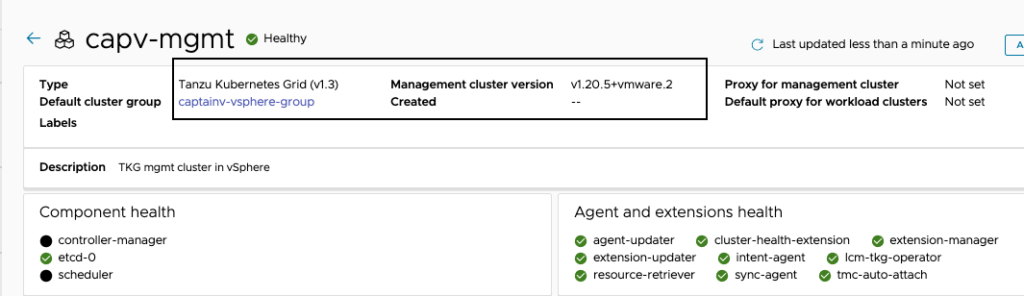
Create Workload cluster
Now, let’s go through the steps to create workload cluster from TMC console. Since the management cluster is already registered, workload cluster creation is very easy.
In TMC console, navigate to Clusters > Create cluster > select management cluster > continue to create cluster
Hint: In this case, I would like to select the one we registered earlier.
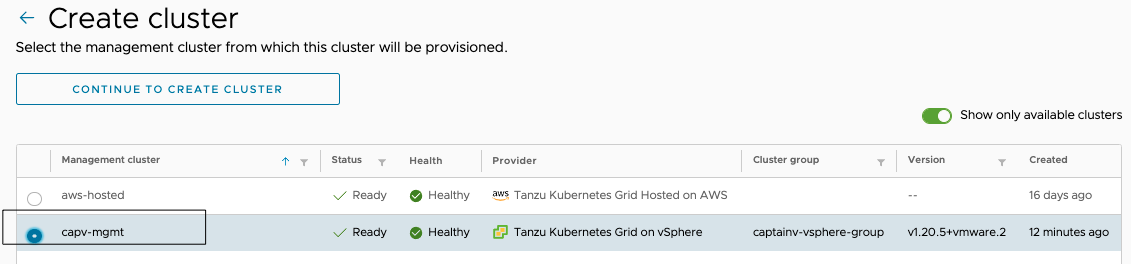
- Provisioner: Default
- Name and assign: provide a cluster name
- Configure: appropriate values can be selected from drop down
-
- paste the SSH public key and remaining fields are auto filled.
- Proxy Configuration (optional) : Enable this if you have proxy
- NEXT
-
- Specify resources: auto filled, can be changed if required
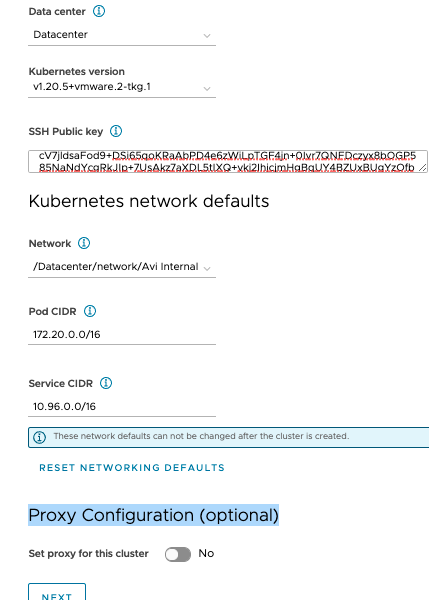
- Select control plane: Single node or Highly available
-
- Control plane endpoint: Provide an ip or fqdn
-
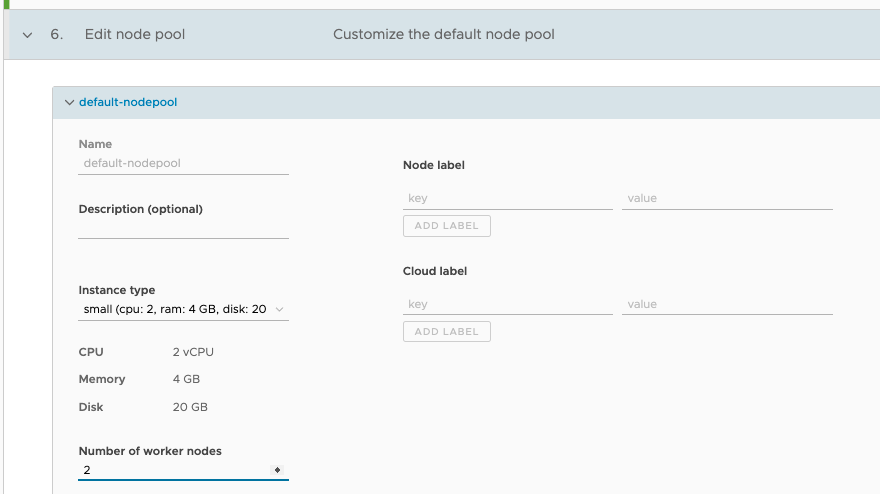
- Create Cluster
- You can see the progress of vm creation in vCenter and it should take few minutes for clusters to be created and turn healthy.

- Verify the workload nodes created in vCenter
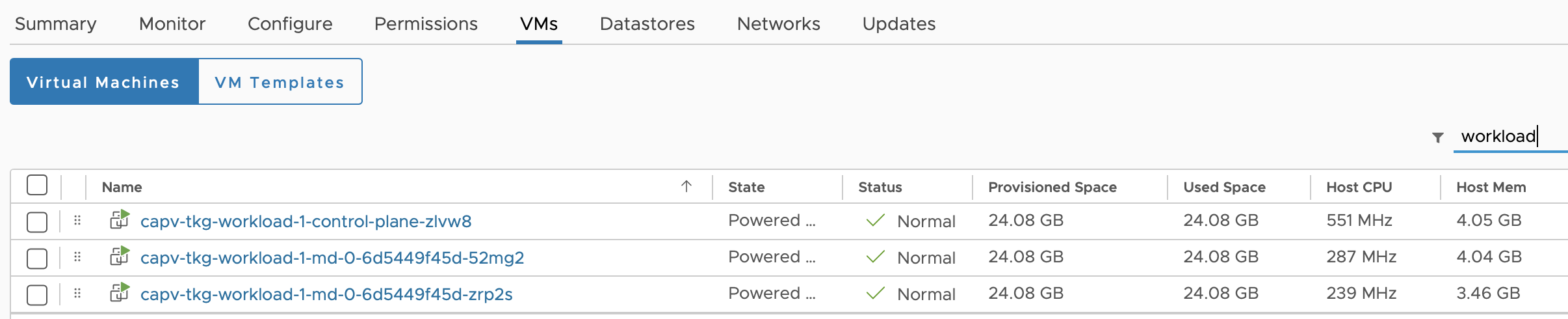
- Navigate to TMC Console > Clusters
- Check the health of workload cluster created and status should be Ready

- Click on workload cluster to check the nodes, workloads, events, namespaces, metrics, health etc ..
